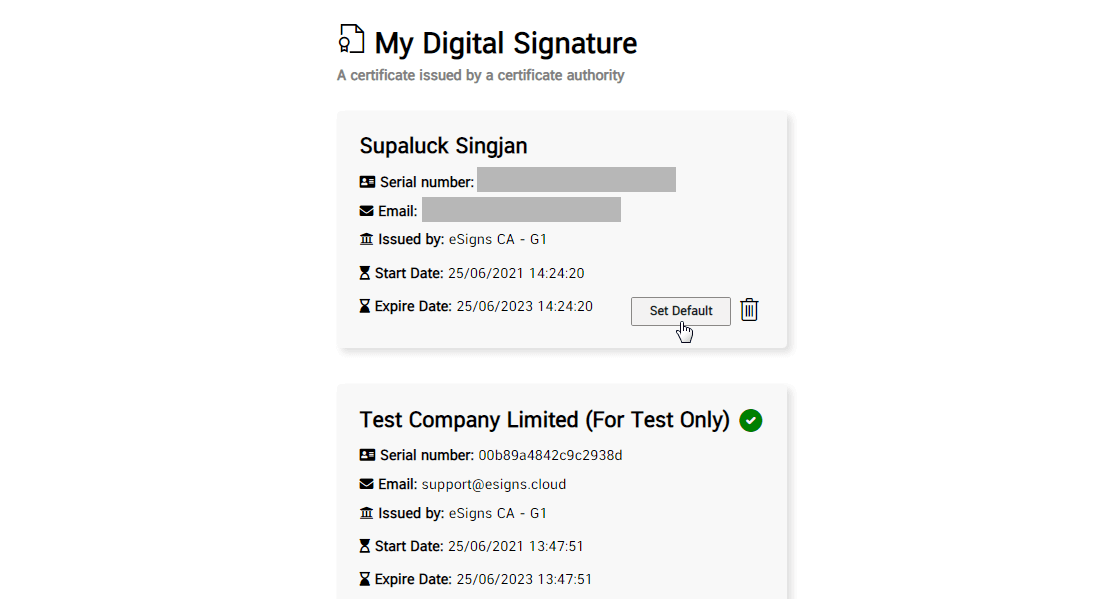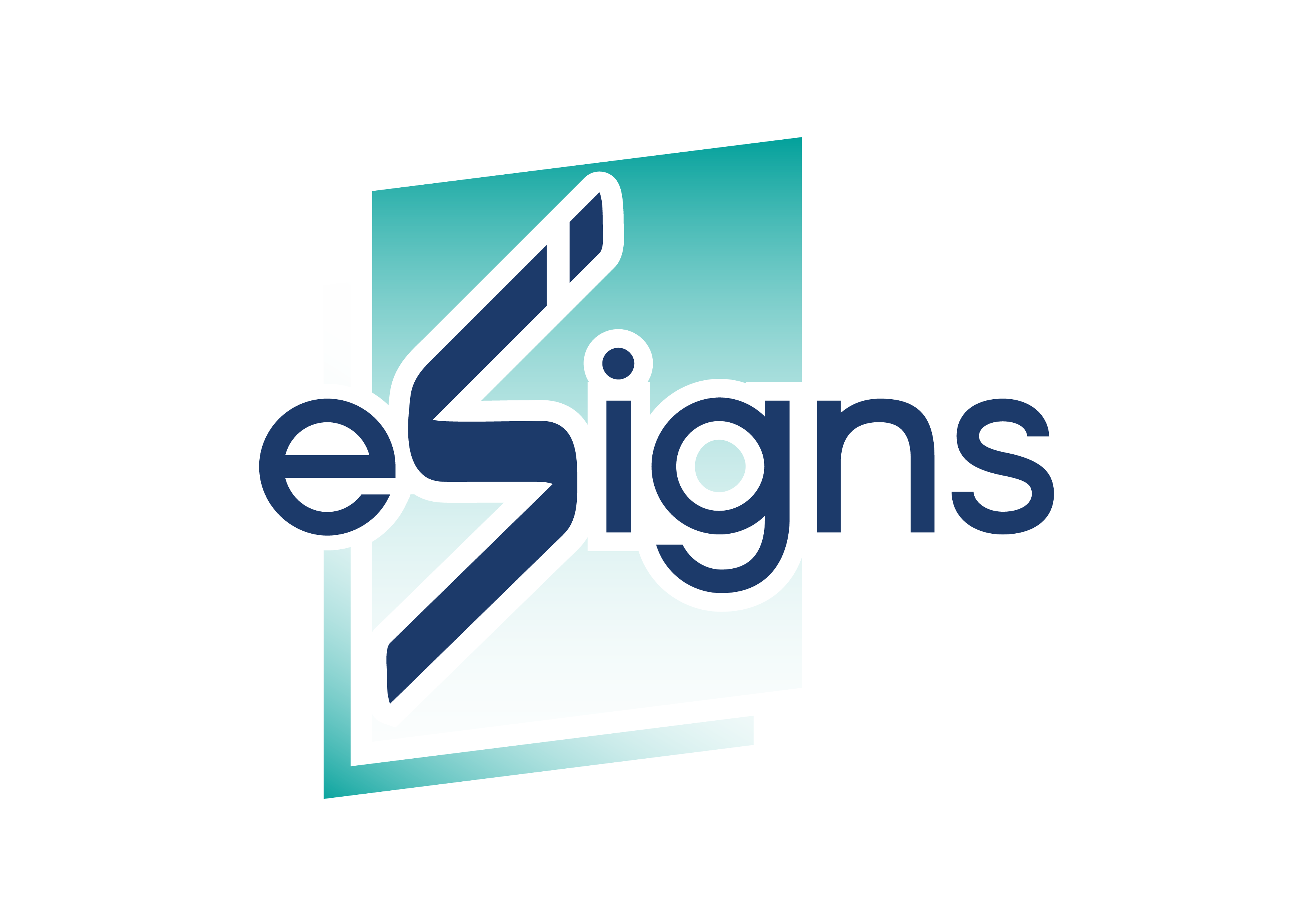Digital Signature
Electronic Signature
How to Add Certificates from the .pfx/.p12.
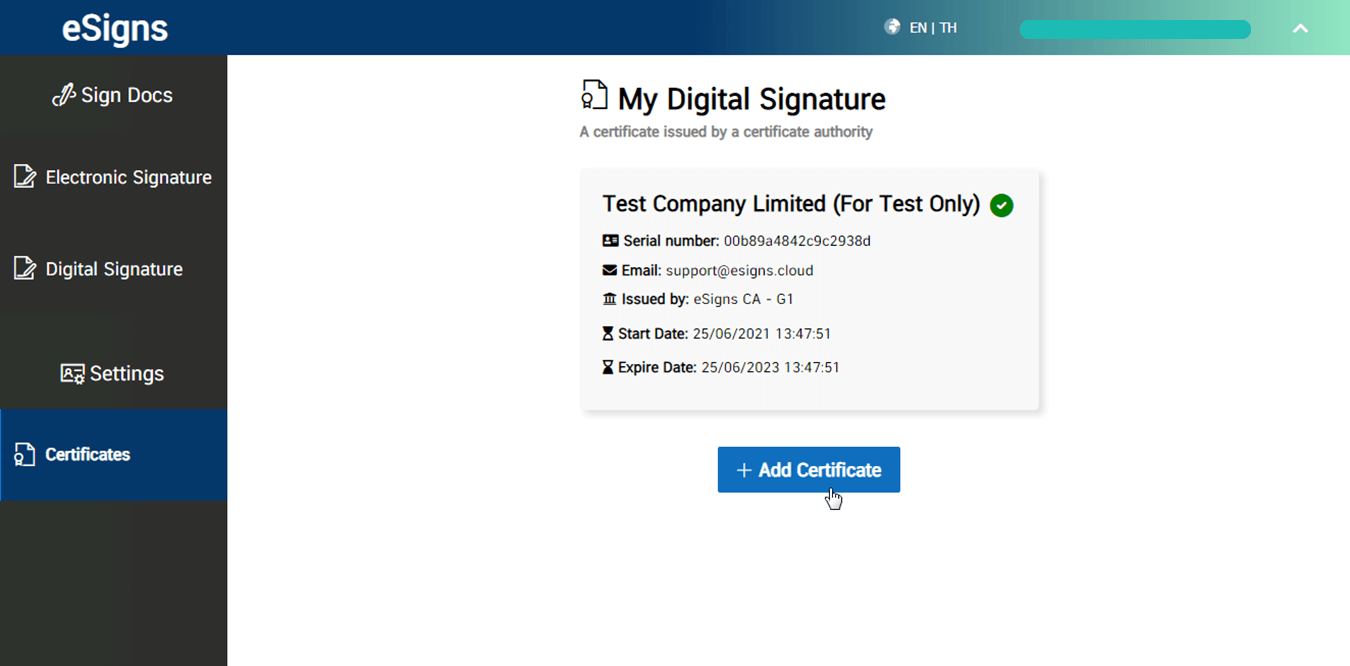
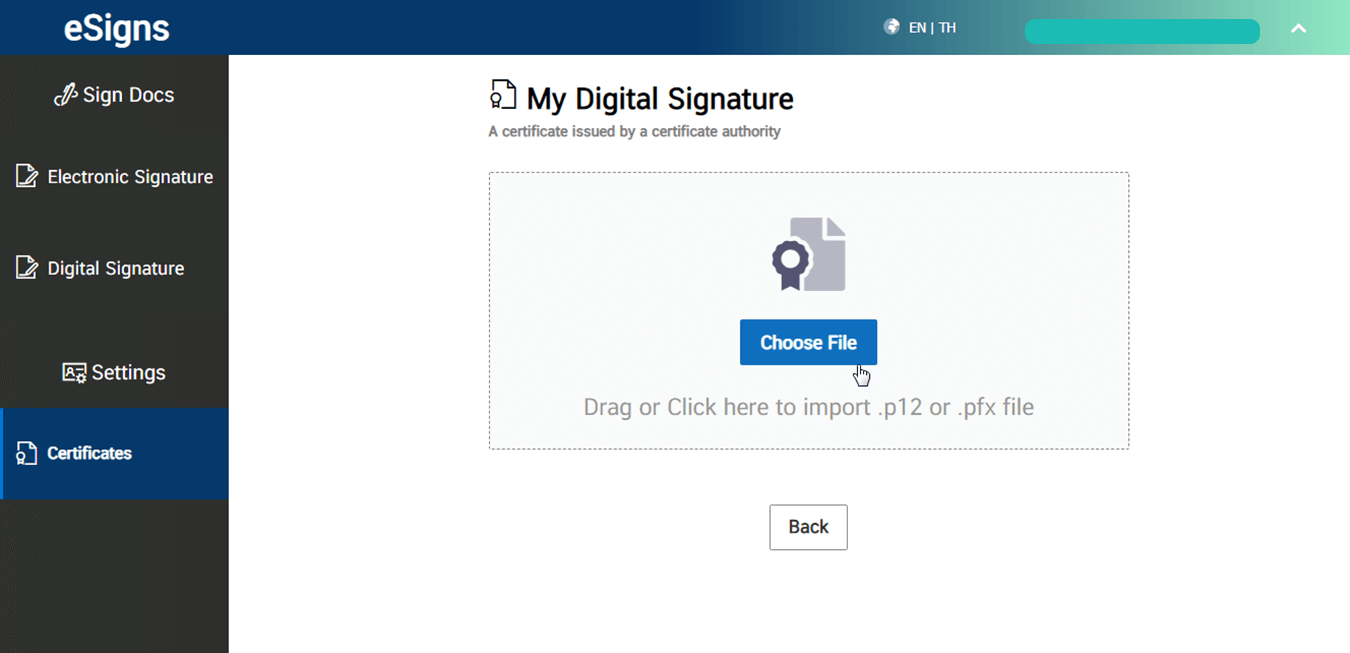
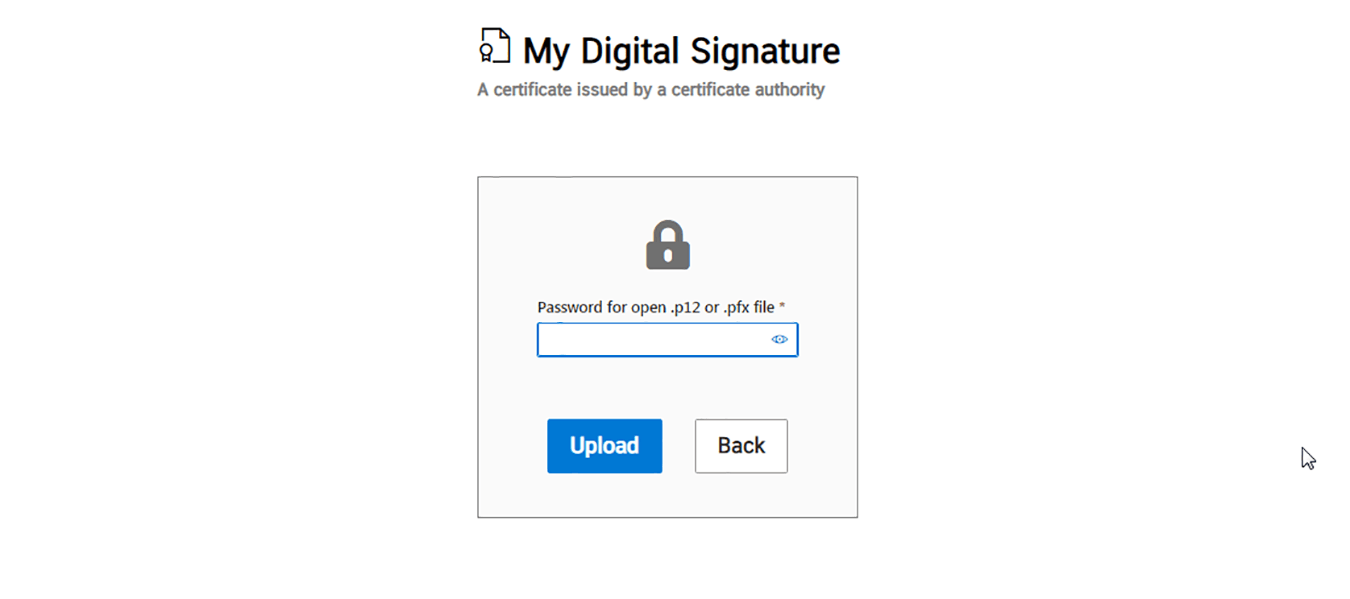
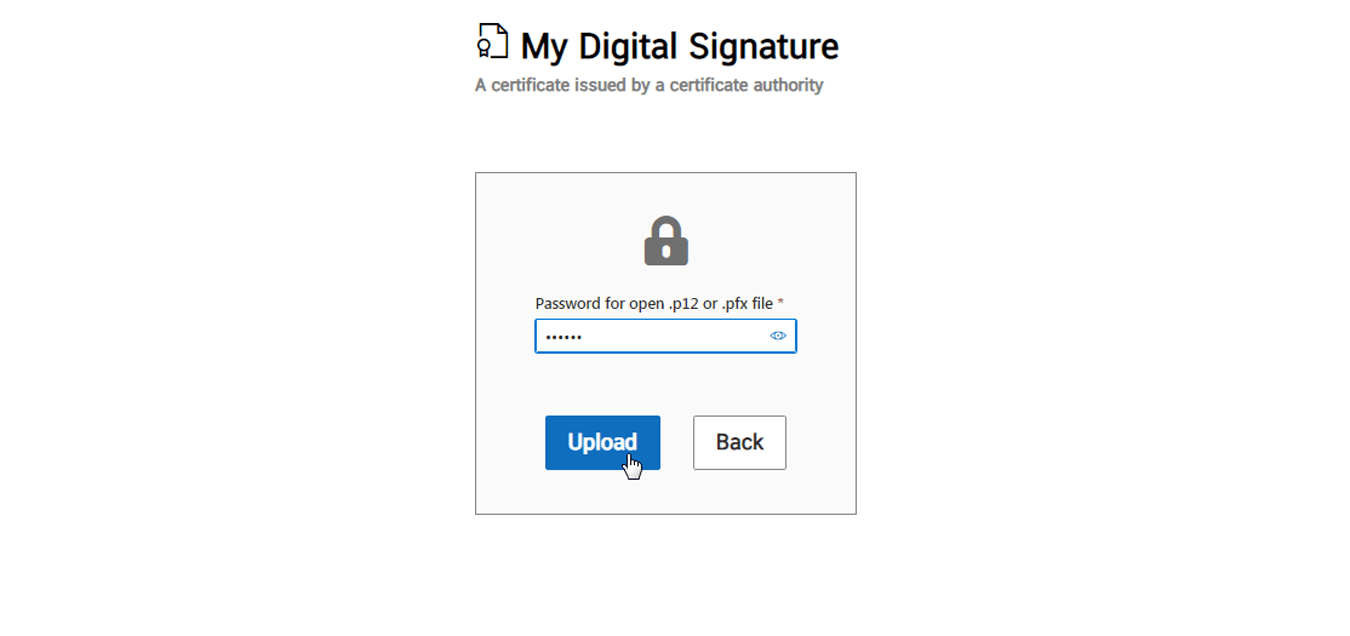
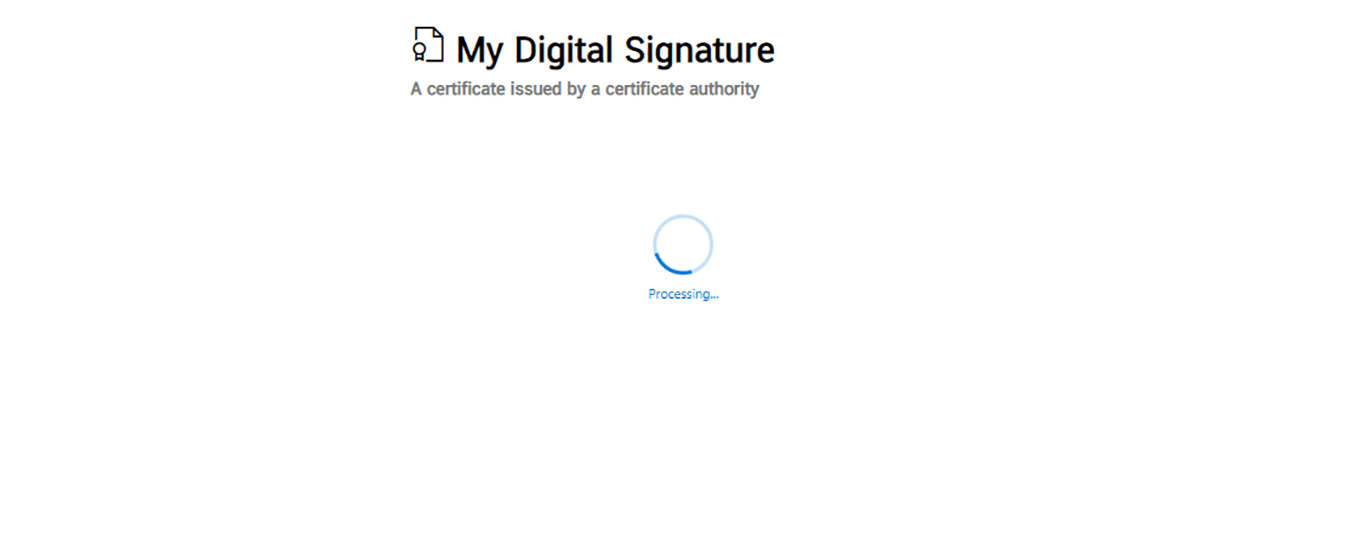
As you see below, then click on the “Certificate Detail” button.
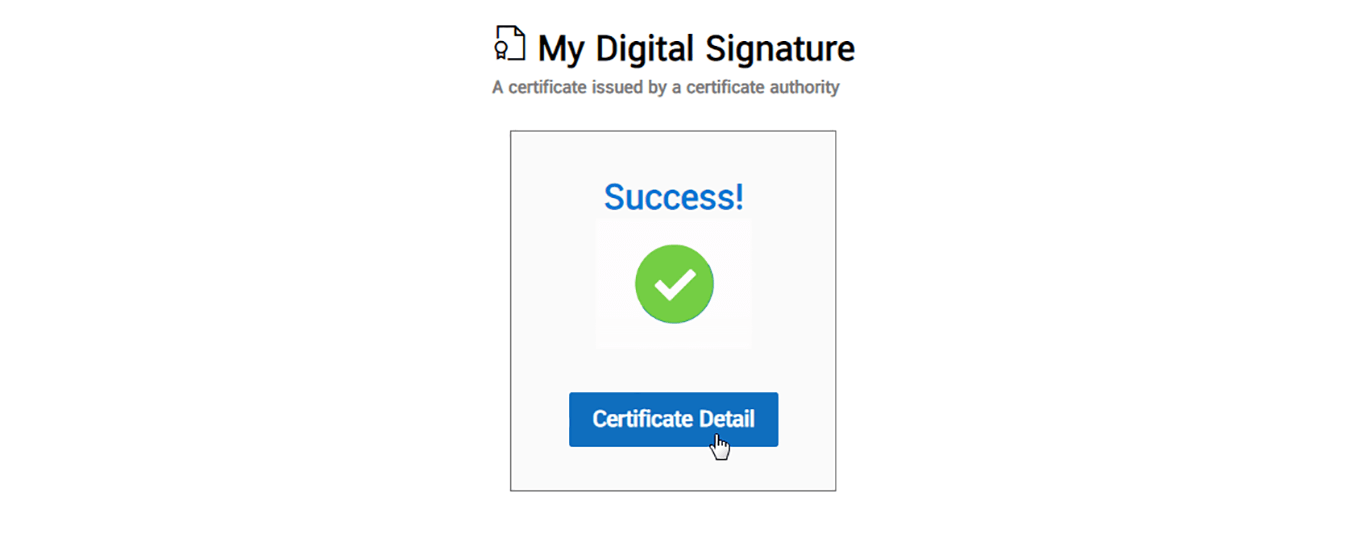
You will see detail of the certicate as below.
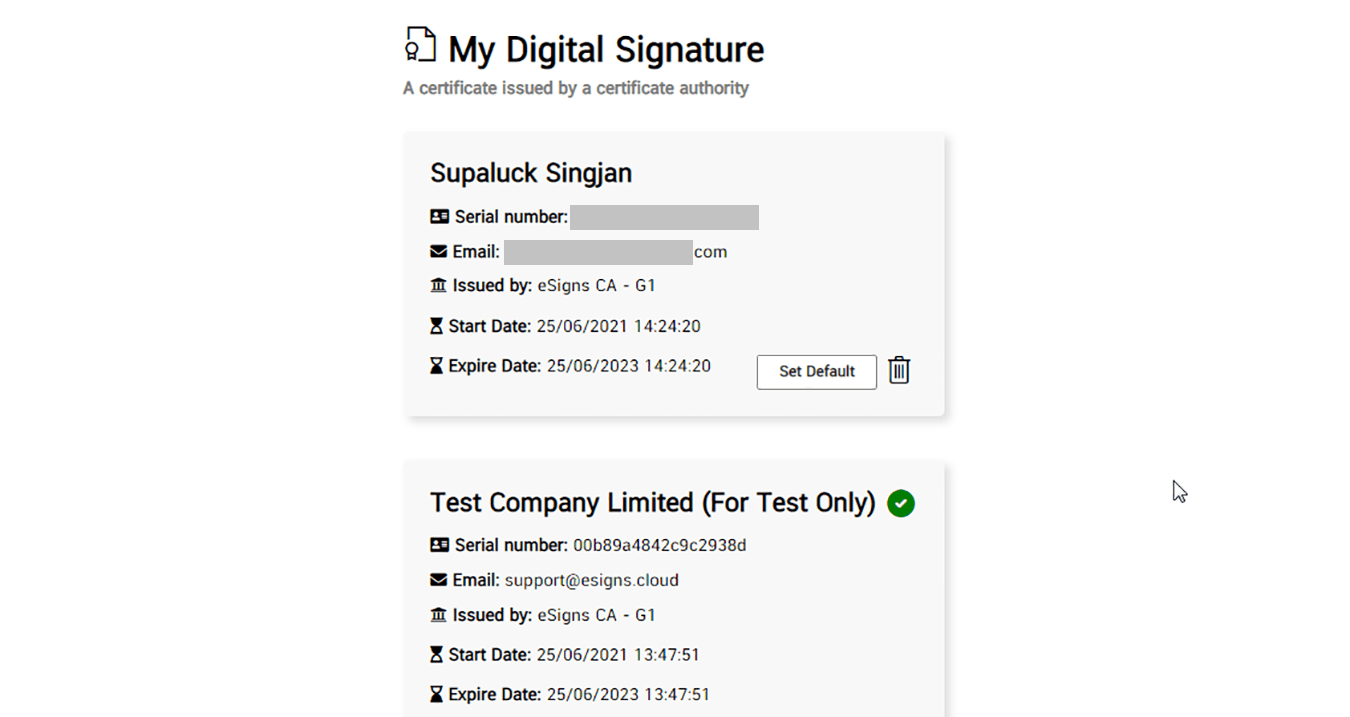
You can choose this certificate for apply to use for a digital signature by click on the “Set Default” button.